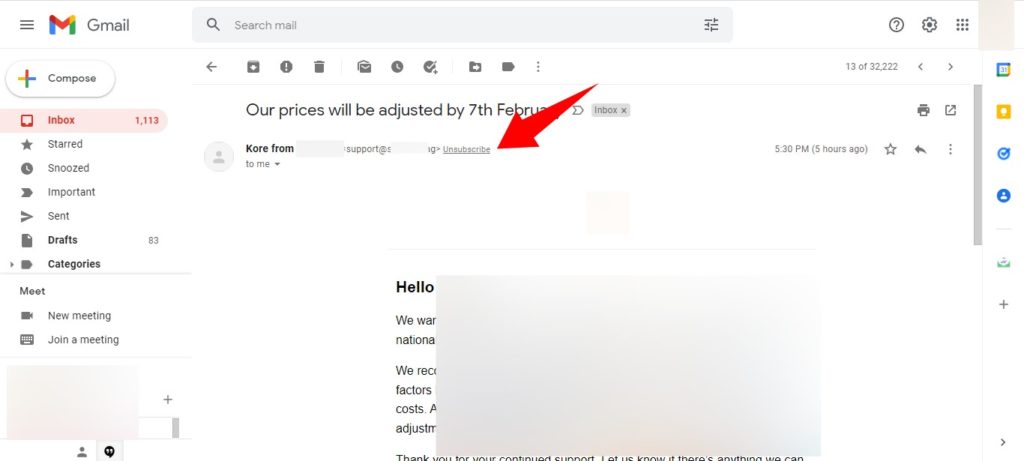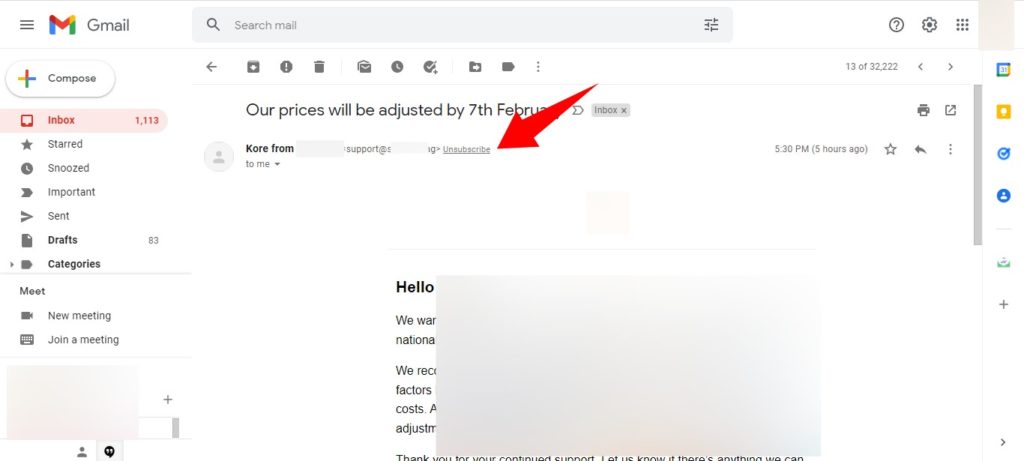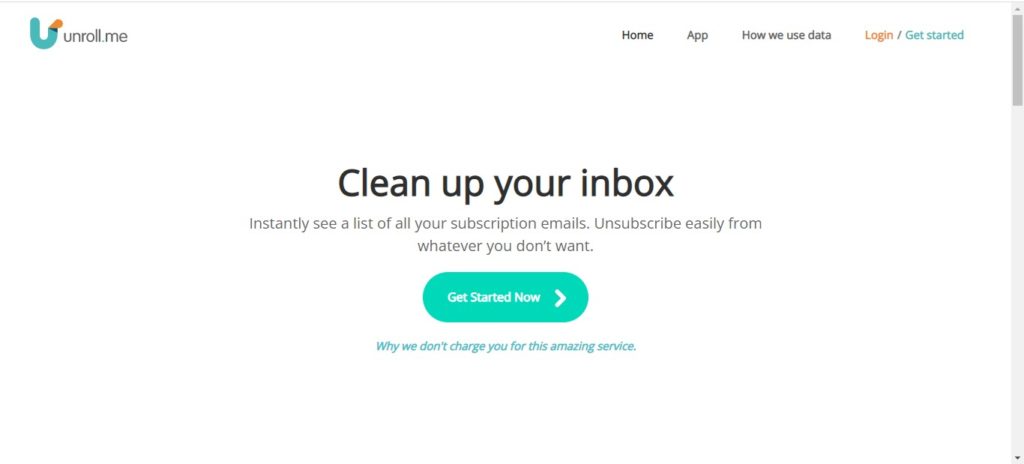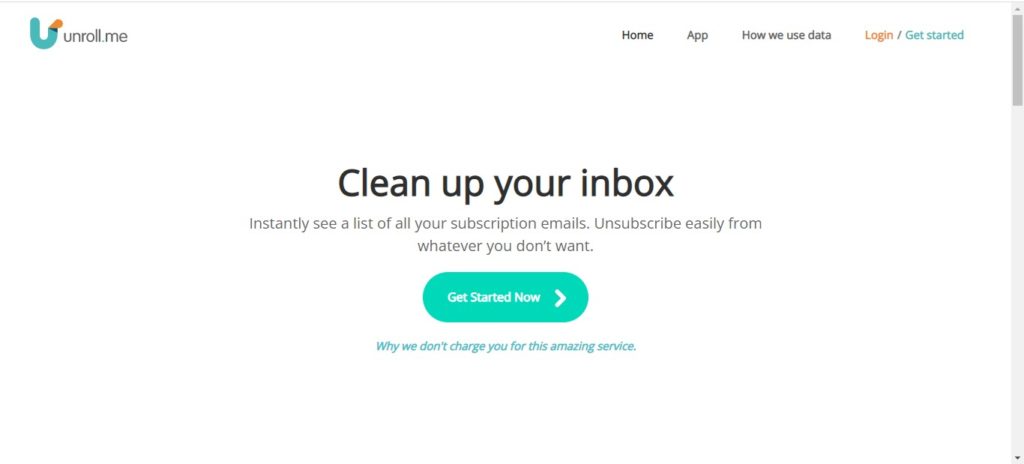Manually Unsubscribe
You can manually unsubscribe from a company’s email newsletter by opening one of the email newsletters in question, on your computer browser. Right next to the sender’s name, tap on the Unsubscribe button. Google will immediately block you from receiving newsletters from that sender. For mobile (Android or IOS), the Unsubscribe button is located at the bottom of the email newsletter.
Use Third-party Apps
Using third-party apps to unsubscribe from multiple newsletters can be really effective, however, because you’ll be giving them permission to access your emails, you have to be careful when picking the right one to use – one you can trust to use your data in the right way. We recommend that you try out Unroll.me. Unroll curates a list of all the newsletter you’ve subscribed to, you can then select the ones you don’t want, and Unroll will handle disabling your subscriptions. One interesting feature on Unroll is it It offers a service called Rollup. This feature lets you ‘declutter you inbox from the emails you want to keep by rolling them up into a daily digest.’ What this means is, you can get all your newsletters in one email, rather than having them individually. Unroll is also free to use and it is available on both web and via mobile app.